Windows PC is one of the most widely used PC in the world that is used for personal and professional purposes. Time arises whenever PC requires Windows optimization or PC tune-up to keep its health intact else, we face freezing issues in Windows Computer or the PC keeps crashing.
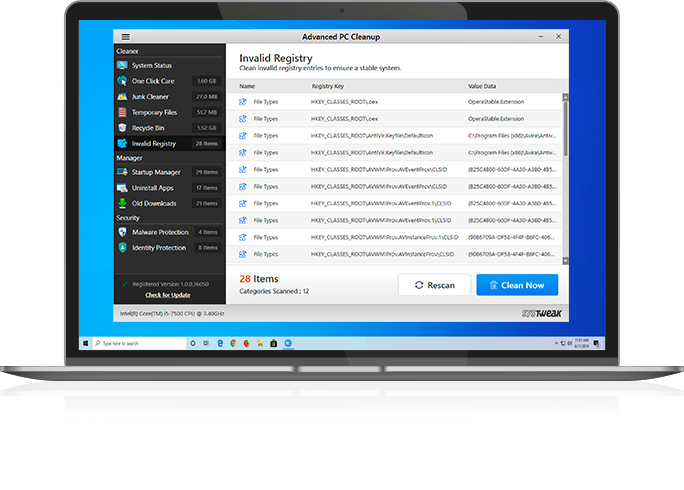
Tech-savvy people can perform Windows optimization manually however most of us hunt for one of the best pc tune-up software to optimize Windows performance. This article is about one of the best PC optimization software that you can use to fix freezing issues in Windows Computer.
Advanced PC Cleanup is one such software that can help you with cleaning your PC, Managing Windows settings and security or perform Windows optimization with just a single click. Let’s explore the salient feature of this advanced PC Cleanup software at a glance.
Advanced PC Cleanup
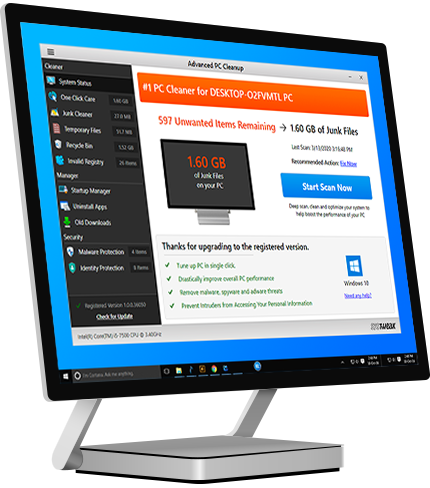
Advanced PC Cleanup is a Windows optimization software developed by Systweak Software to clutter-free your system and optimize its performance to give you a first-hand experience. It can scan and show you the PCs health, clean up all the junk and temporary files and free up storage space for your precious files.
Advanced PC Cleanup can also scan for malware threats and other infections and secure your identity and precious system files ensuring the best ever PC performance just with a single click. It helps you get rid of redundant apps and files and disable unwanted startup items to enhance the speed and performance. The software is compatible with Windows 10/8.1/8/7 OS on both 32-bit and 64-bit versions.
Advanced PC Cleanup Features
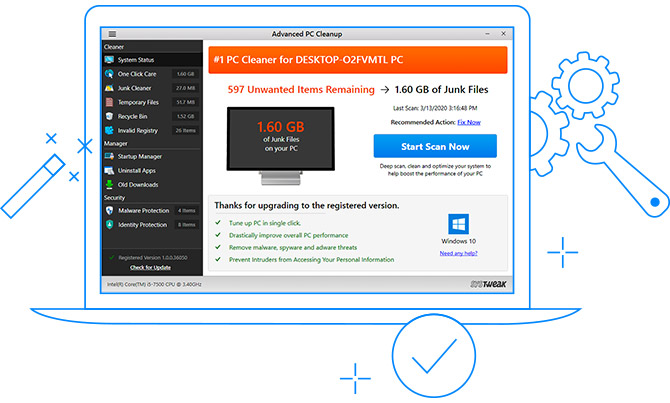
Quick PC Scan
Advanced PC Cleanup can perform a quick PC scan and filter out all the junk files, temporary files, recycle bin trash, invalid registry files, malware and identity traces. It displays the summary of the scan and items that are causing your system performance issues.
One-Click Solution
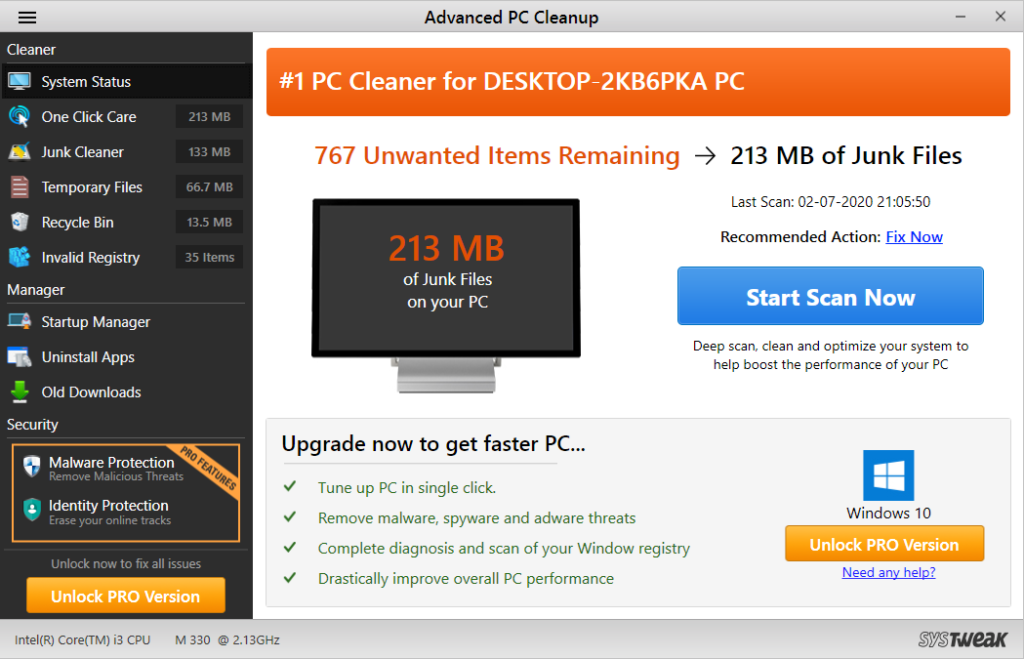
Once it identifies the issues, it enables the one-click solution to clean all the junk found and optimize windows performance. You can click on the ‘Clean Now’ button to initiate Windows optimization. It also gives you the option to manage the startup manager, uninstall unwanted apps and remove old downloads.
PC Cleaner
To fix Windows PC keeps freezing issues on your computer, you can use Advanced PC Cleanup to clean all the clutter and redundant files on your PC. It cleans temp, prefetch, %temp%, temporary internet files, browsing cache, cookies, and unwanted windows system files just with a one-click clean. It also removes all the deleted files residing in the ‘Recycle Bin’ as they still occupy space on the hard drive. Due to these redundant files, the file explorer keeps crashing and reloading.
System Manager

System Manager function helps you to manager windows Startup items and boost your PC start up time. The lesser startup items you have in the tray, the faster your PC will boot and reach on the desktop screen. It also enhances the speed of PC performance. You can also uninstall unwanted programs and applications without struggling through the control panel. You also get the option to remove unwanted old download files from your computer.
PC Security
Malware, tracking cookies, spyware, adware, trojans and other invading system files are one of the main reasons for freezing issues in Windows Computer. Advanced PC Cleanup ensures that all such threats are blocked and removed from your computer on a routine basis. It also performs real-time protection and scan to keep such intruding elements away from your system.
System Optimizer

System optimizer performs an overall function to clean, protect and optimize your PC. Your computer performance can be greatly improved by tune-up utilities of Advanced PC Cleanup.
How does it work?
Using Advanced PC Cleanup is absolutely easy. You just need to download it from the official website and initiate the installation on your PC. Once the product is installed, you can initiate the scan using the ‘Start Scan Now’ button. It will run a deep scan on the system and identify all the reasons responsible for freezing issues in Windows Computer. Once it identifies and shows the results, click on the ‘Clean Now’ button to perform windows optimization on your computer.
If you wish to get rid of Malware and identity traces, to take care of all security related issues, you need to activate the software with the Pro version. Click on the ‘Unlock Pro Version’ button at the bottom left corner of the screen and unlock all the functionalities and features of the software.
Summing Up
Performing windows optimization is necessary on a regular basis. Even if you are tech-savvy, you won’t be able to perform all the optimization steps on a regular basis. You will need to use tuneup utilities or one of the best pc tune-up software to optimize Windows 10 performance. Advanced PC Cleanup is the key to freezing issues in Windows Computer and all other performance-related issues with your computer.

